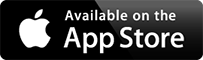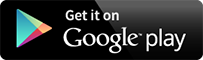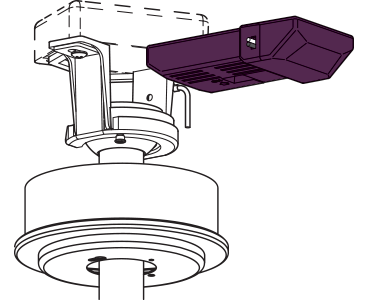
Control your ceiling fans with your smart devices and personal voice assistants
Power to control your ceiling fan with your voice or the swipe of the finger. Developed by Fanimation, fanSync integratesWifi technology into a ceiling fan receiver so you can operate your fan right from your smart device.
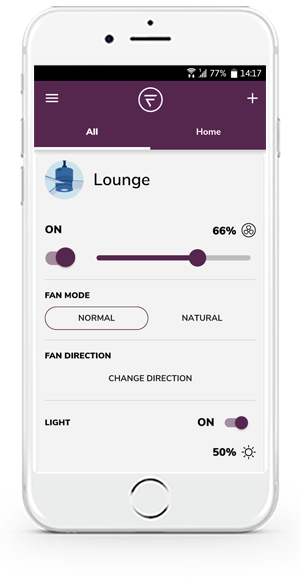
fanSync WIFI
- AC Motor fanSync WiFi (WFR50) is universal and works with most brands of 3-speed AC ceiling fans.
- DC Motor WiFi receiver part numbers are fan specific and listed here.
- Wire and install the fanSync WiFi receiver into your ceiling fan’s hanger bracket/canopy.
- Download the fanSync Wifi app in the Google Play or App Store and follow the simple setup instructions.
- fanSync WiFi app setup – View PDF
- Wireless router guide – View PDF
fanSync WiFi integrates with:

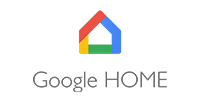
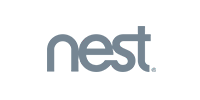
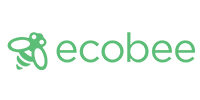

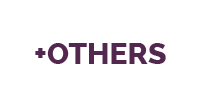
Questions? Contact Tech Support
WiFi FAQs & Troubleshooting Tips
What is the range between the router and ceiling fan?
Depending on the strength of your WiFi signal and type of WiFi service fanSync WiFi controls have a range of up to 100 feet based on the version of the fanSync WiFi control you have. The original version has an external antenna that can be mounted outside of the ceiling fan canopy which will maximize the range up to 100 feet. The newest version has the antenna built inside of the control’s case giving you a range of 50 feet.
How do I link my fanSync WiFi control with Amazon Echo, Google Home and IFTTT?
Open the fanSync WiFi app, in the upper left hand corner, click “Settings”, under “Connections”, choose the platform that you would like to connect your ceiling fan to.
Amazon Alexa Help: link
Google Help: link
In order to connect with NEST, ECOBEE, Samsung Smart things, wink, etc. you must connect via IFTTT.
IFTTT Help: link
What if I sell my home ?
Simply go in to the fanSync WiFi app, select the ceiling fan that you will no longer be using, go to “settings”, click on “Delete Device”. You do not need to be with the fan to delete the device—as long as you have a WiFi or cellular signal, you can delete from anywhere. The new owner can now add the device in the fanSync WiFi app following the initial set up instructions.
*Please note that by deleting a device, this will also delete it from all other users the device was shared with as well any previous
settings and connections to voice assistants.
How do I reset my fanSync WiFi control?
In the fanSync WiFi app, select the ceiling fan/device that you would like to reset, go to “settings”, click on “Delete Device”.
- DC motor fans with a light – the light will flash twice and you will hear two beeps confirming the device that has been deleted. If you do not have a light on your ceiling fan and you previously disabled the beep function on your handheld remote, you can verify in the fanSync WiFi app that the device has been deleted from your home page
- AC motor fans with a light – the light will flash twice confirming the device has been deleted. If you do not have a light on your ceiling fan, you can verify in the fanSync WiFi app that the device has been deleted from your home page.
You will now need to add the device again following the initial set up instructions. *Please note that by deleting a device in the app, this will also delete it from all other users the device was previously shared with as well as any previous settings and connections to voice assistants.
How many ceiling fans can be on the fanSync WiFi app?
There is no limit to the number of ceiling fans that can be visible in the fanSync WiFi app. You do not have to be on the same WiFi signal , they can be controlled from anywhere as long as your smart device is connected to WiFi or has as cellular signal. The wall switch to each fan must be in the on position and if there is a separate switch for the ceiling fan light kit, that must be in the on position as well. Each ceiling fan you wish to control must have a fanSync WiFi receiver installed.
How many users can I share control of a ceiling fan with?
If you would like others to be able to control a fan, they must have the fanSync WiFi app downloaded. You can share each individual device with up to 10 users. In the app, select the fan you would like to share, select settings, share device.
Quick Troubleshooting Steps:
- Verify that the WiFi Router that your ceiling fan is connected to is functioning/not weak.
- Initial set up can sometimes timeout or fail due to the WiFi signal being weak. If this is the case, please contact your service provider and then try to pair your control again.
- The wall switch that controls the power to the ceiling fan MUST ALWAYS be in the ON position. If you have a separate wall switch for your ceiling fan light, this MUST ALWAYS be in the ON position as well.
- The wall switch used to control the power to your ceiling fan and ceiling fan light must be a true on/off rocker or toggle switch. It cannot have a dimming function of any kind.
- Make sure that your smart device is connected to WiFi or has a cellular signal.
- Make sure your smart device’s operating software is the most current version.
- Check for any updates available in the app, if they are available, please update your app.
- If you chose to set up your fanSync WiFi account using the “email” option, please find the email confirmation you received and hit the “confirm” button within that email. *Please check your spam/junk folder if you cannot locate this email in your inbox.*